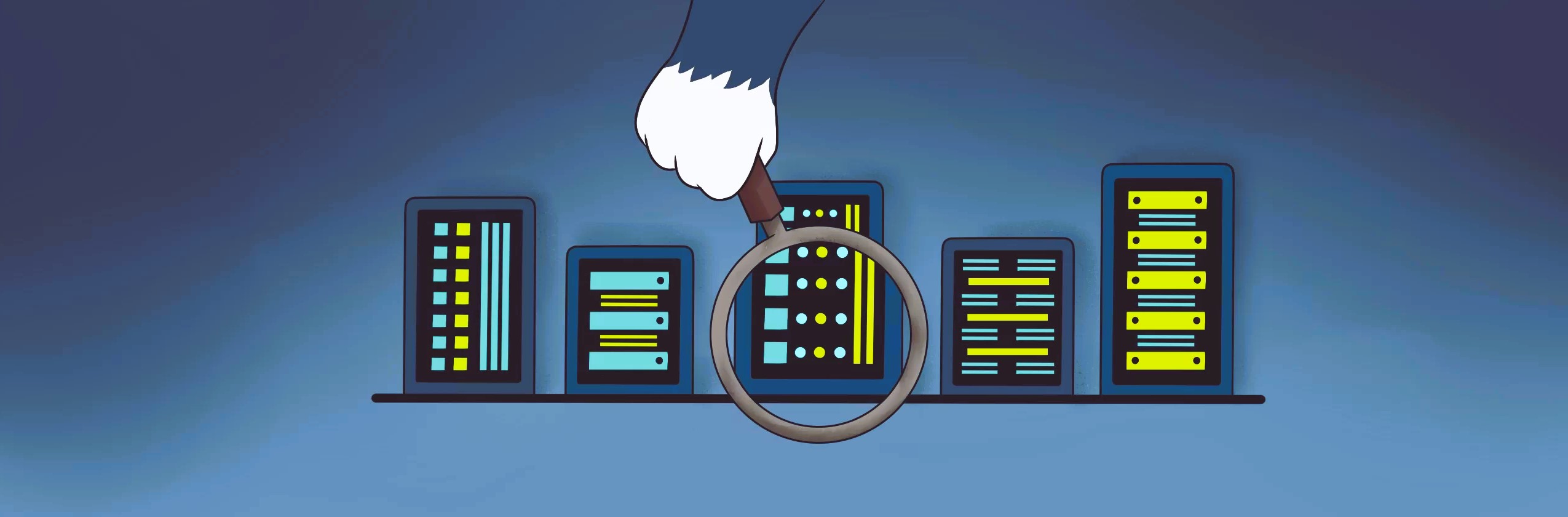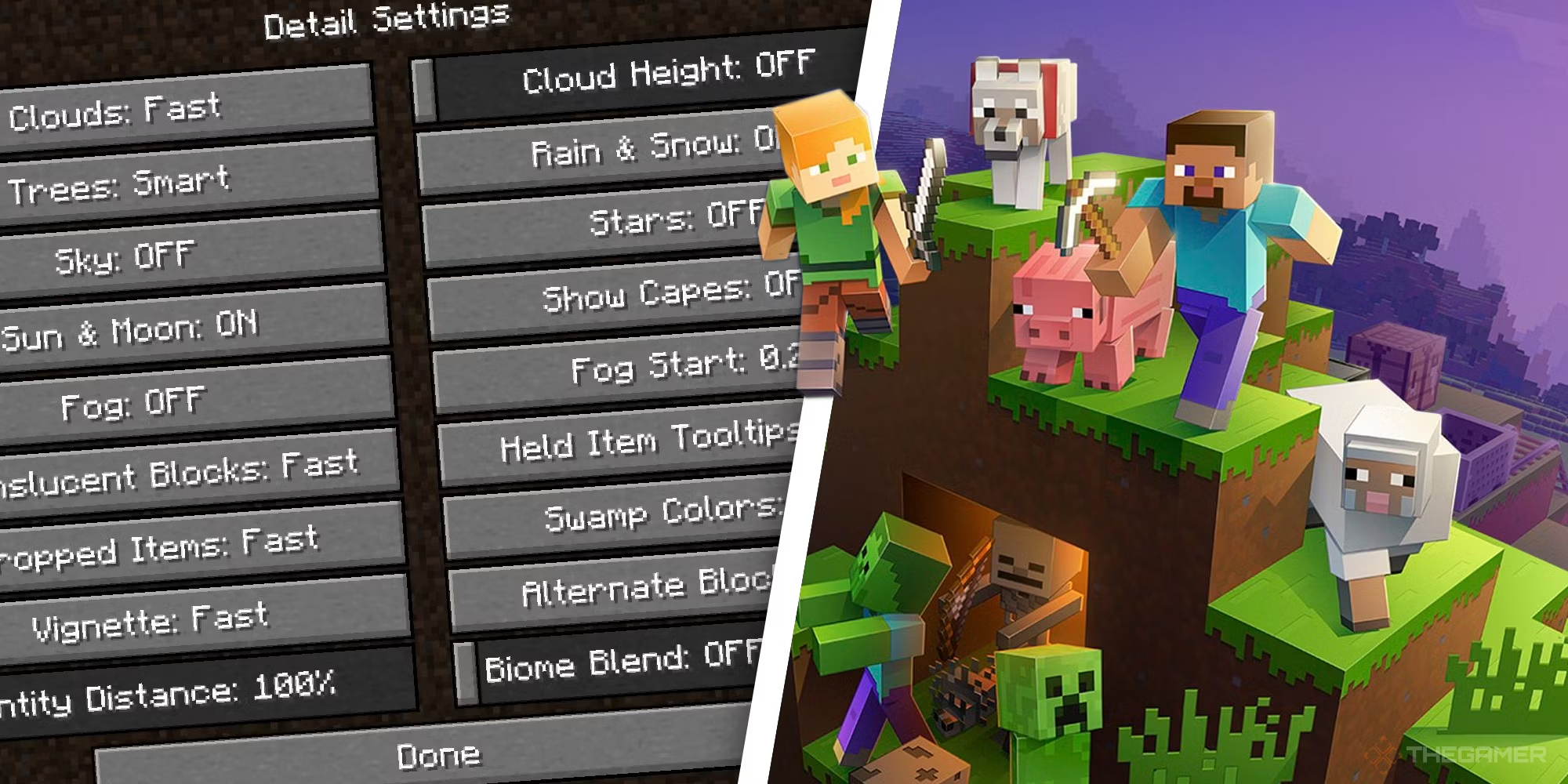
Minecraft is known for its versatility and ability to run on a wide range of systems, including low-end PCs and Macs. However, to get the best performance without compromising too much on visuals, it’s essential to optimize your settings. In this article, we’ll cover the best Minecraft settings for low-end PCs, the best shaders you can use for a visually appealing experience, and the best Optifine settings to improve performance on low-end systems.
Table of Contents:
- Best Minecraft Settings for Low-End PC
- Best Minecraft Shaders for Low-End PC
- Best Minecraft Shaders for Mac
- Best Optifine Settings for Low-End PC
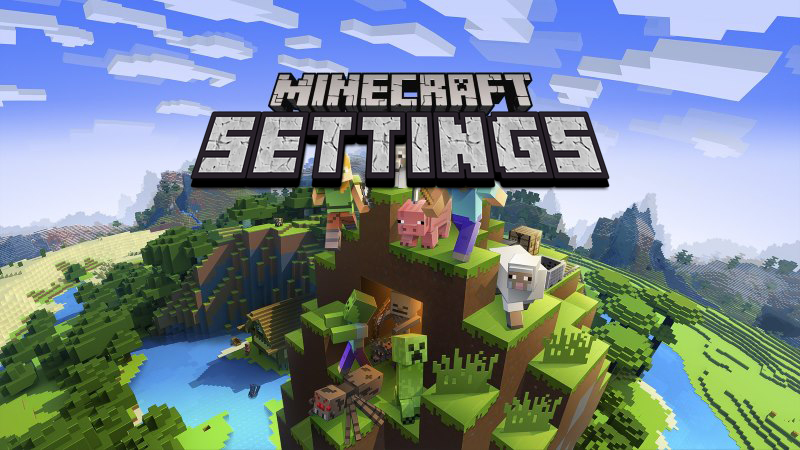
1. Best Minecraft Settings for Low-End PC
If you’re playing Minecraft on a low-end PC, optimizing the game settings can significantly improve performance. Here’s a detailed guide on the settings you should tweak for the best balance between performance and visuals.
Key Settings to Adjust:
1. Graphics: Fast
- Fast graphics disable the fancy lighting effects and detailed textures, which saves a lot of resources on lower-end systems.
- How to Set: Go to Options > Video Settings > Graphics and set it to Fast.
2. Render Distance: 6-8 Chunks
- Lowering the render distance reduces the number of chunks loaded around you, helping your PC handle the game more efficiently.
- Set the Render Distance between 6-8 chunks for a good performance boost without compromising too much on the view.
3. Smooth Lighting: Off
- Turning off smooth lighting reduces the lighting quality in-game but improves frame rates.
- Set this by going to Options > Video Settings > Smooth Lighting and turning it Off.
4. Particles: Minimal
- Particles can cause significant lag on low-end PCs, especially during combat or weather events like rain or snow. Set particles to Minimal to reduce this strain.
- Go to Options > Video Settings > Particles and set it to Minimal.
5. V-Sync: Off
- Turning V-Sync off can reduce input lag and slightly improve frame rates, particularly if you’re on a low-end PC.
- You can find this in Options > Video Settings > V-Sync and toggle it to Off.
6. Entity Shadows: Off
- Entity shadows can look great but tend to cause additional lag. Disabling them will boost performance.
- You can disable this in Options > Video Settings > Entity Shadows.
7. Max Framerate: 60 FPS
- Locking the frame rate at 60 FPS can prevent unnecessary strain on your system.
- Set this by going to Options > Video Settings > Max Framerate and capping it at 60 FPS.
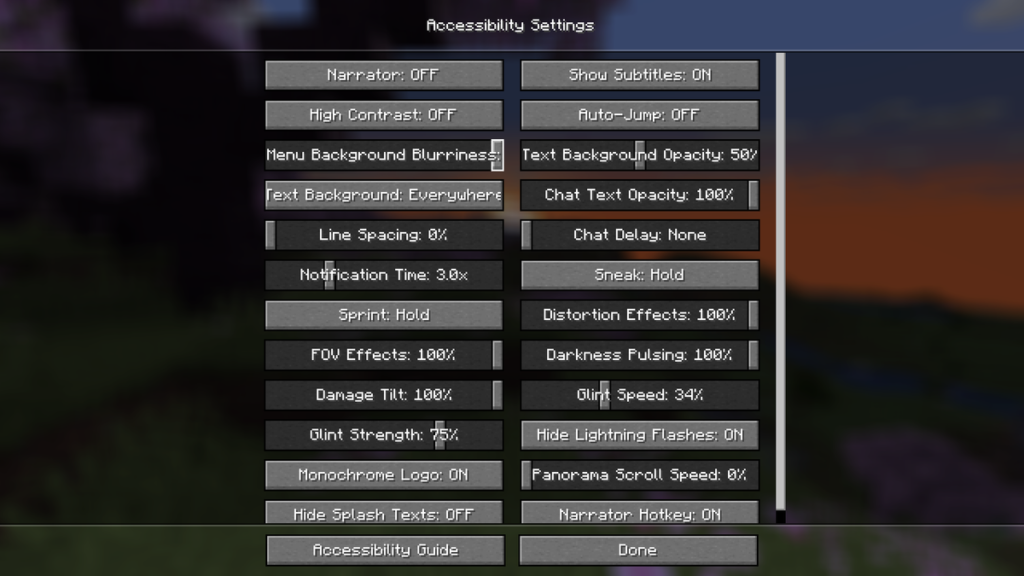
Advanced Settings for Additional Boost:
- Clouds: Off
- Mipmap Levels: Off
- FOV Effects: Off
These settings can help you enjoy a smooth Minecraft experience on even the most basic hardware.
2. Best Minecraft Shaders for Low-End PC
While shaders are often associated with high-end machines, some lightweight shaders work exceptionally well on low-end PCs without compromising too much on visuals. Here are some of the best shaders for low-end PCs that balance performance and aesthetics:
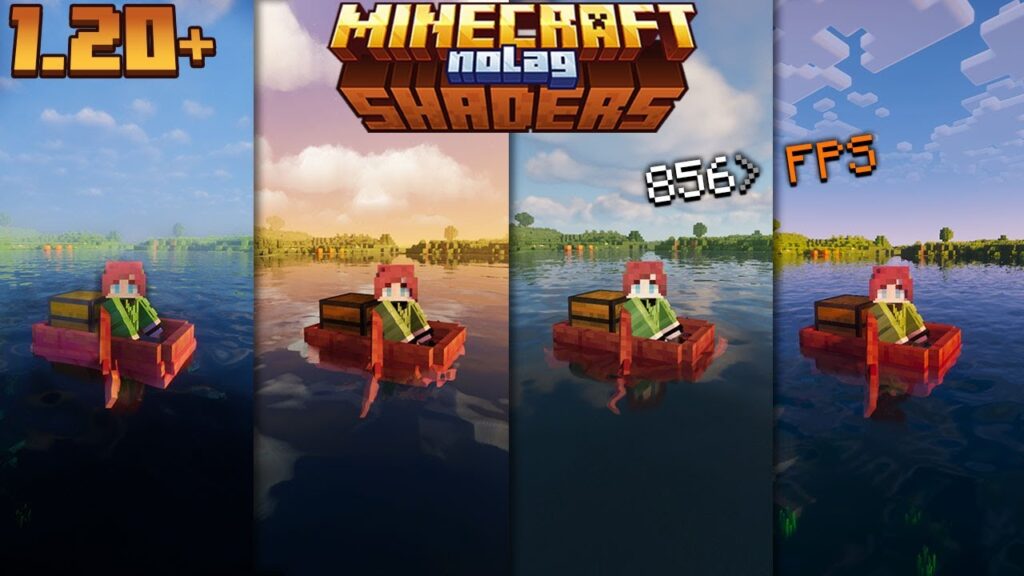
1. Sildur’s Vibrant Shaders (Lite Version)
- Sildur’s Shaders are highly customizable, and the Lite version is designed to run well on low-end systems.
- It offers realistic lighting, shadows, and subtle reflections without the heavy performance hit of more advanced shaders.
- Download: Sildur’s Shaders
2. Chocapic13’s Shaders (Low Version)
- This shader pack provides beautiful lighting and dynamic weather effects while being optimized for performance. The Low version is tailored for PCs with limited resources.
- It offers smooth visuals and adds realistic shadows and water effects without a huge FPS drop.
- Download: Chocapic13’s Shaders
3. Lagless Shaders
- True to its name, Lagless Shaders are designed specifically for lower-end systems. They provide enhanced graphics while minimizing the lag that most shaders introduce.
- It focuses on improving the lighting and water visuals without adding complex features that slow down performance.
- Download: Lagless Shaders
4. Tea Shaders
- Tea Shaders are lightweight and offer a balance between performance and visual fidelity. This shader is designed to be simple yet effective, providing enhanced skies and smooth shadows.
- Download: Tea Shaders
3. Best Minecraft Shaders for Mac
Mac computers, especially older models, are often considered low-end for gaming purposes. However, there are still some great shaders you can use to boost Minecraft’s visuals on a Mac without impacting performance too much. Here are the best options:
1. BSL Shaders (Lite Version)
- BSL Shaders is one of the most popular shader packs and offers a Lite version designed for lower-end machines, including Mac. It enhances lighting, shadows, and water reflections while maintaining good FPS.
- Download: BSL Shaders
2. KUDA Shaders (Lite)
- KUDA Shaders offer fantastic lighting and shadow effects without requiring high-end hardware. The Lite version is optimized for smoother performance on Mac systems, offering a balanced experience.
- Download: KUDA Shaders
3. Sora Shaders
- Sora Shaders is a derivative of projectLUMA and offers a lightweight shader experience, perfect for Mac users. It provides nice soft lighting and more realistic water without causing significant lag.
- Download: Sora Shaders
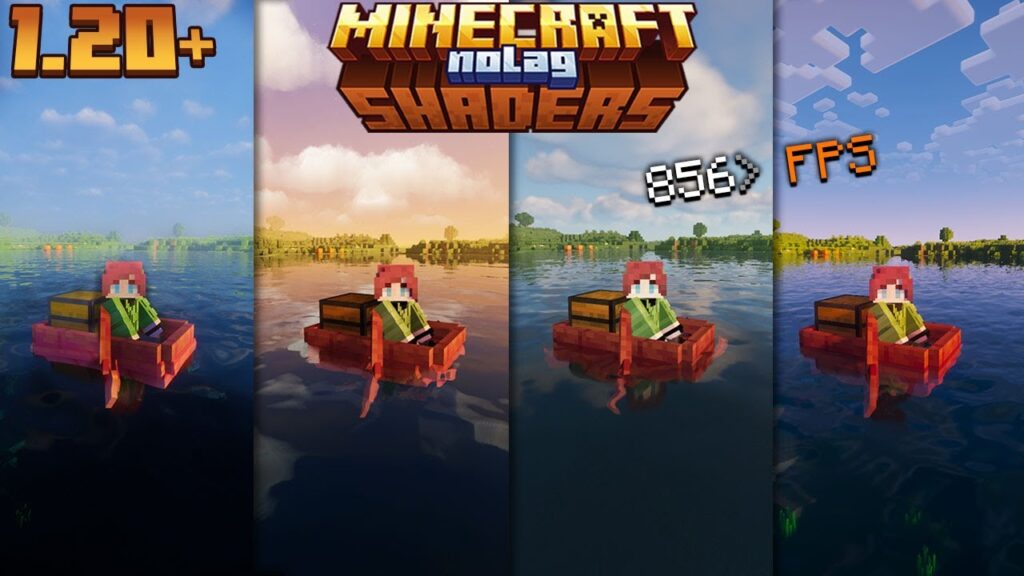
4. Best Optifine Settings for Low-End PC
Optifine is one of the most powerful tools for improving Minecraft’s performance on low-end PCs. It offers a variety of customization options that allow you to maximize FPS without losing too much visual quality. Here’s a breakdown of the best Optifine settings for low-end PCs:
Optifine Video Settings:
1. Render Distance: 6-8 Chunks
- Lowering the render distance is one of the most effective ways to reduce load on your PC.
- Set this in Video Settings > Render Distance.
2. Graphics: Fast
- Fast graphics provide a significant boost by reducing unnecessary graphical elements.
- Set this in Video Settings > Graphics to Fast.
3. Smooth Lighting: Off
- Turning this off can significantly improve frame rates.
- Set it in Video Settings > Smooth Lighting.
4. Dynamic Lighting: Off
- Dynamic lighting can be resource-intensive, especially on older systems.
- Turn it off in Options > Video Settings > Dynamic Lighting.
5. Details Settings:
- Clouds: Off
- Trees: Fast
- Sky: Off
- Sun & Moon: Off
- Fog: Off
These adjustments cut down on visual effects that can slow down performance.
6. Performance Settings:
- Fast Render: On – Speeds up rendering and increases FPS.
- Fast Math: On – Helps to increase performance by speeding up calculations.
- Lazy Chunk Loading: On – Loads chunks only when necessary, reducing lag.
- Smooth FPS: On – Ensures stable frame rates and prevents fluctuations.
7. Animations:
- Turn off all animations, or only keep the essential ones to improve performance. You can customize this in Options > Video Settings > Animations.
Bonus Tips for Optifine:
- Make sure Optifine is the latest version compatible with your game.
- Combine Optifine with lightweight shader packs to get a visually appealing yet smooth Minecraft experience on low-end PCs.
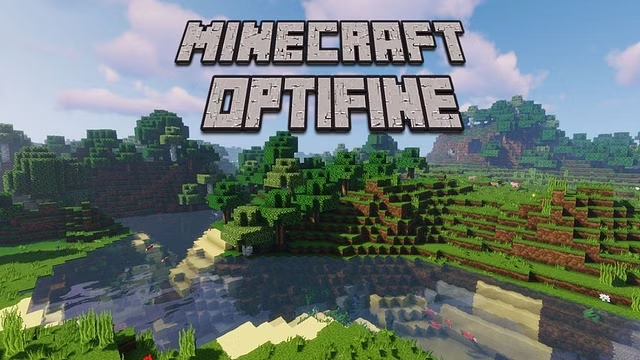
Conclusion
Optimizing Minecraft for low-end PCs and Macs requires tweaking the game settings to balance performance and aesthetics. Whether you are aiming for better FPS with Optifine or looking for lightweight shaders that won’t lag your system, following the guidelines in this article will help you enjoy Minecraft even on lower-spec machines. From setting graphics to Fast and lowering render distance to using shaders like Sildur’s Lite or Lagless Shaders, there’s a lot you can do to enhance your experience without upgrading your hardware.